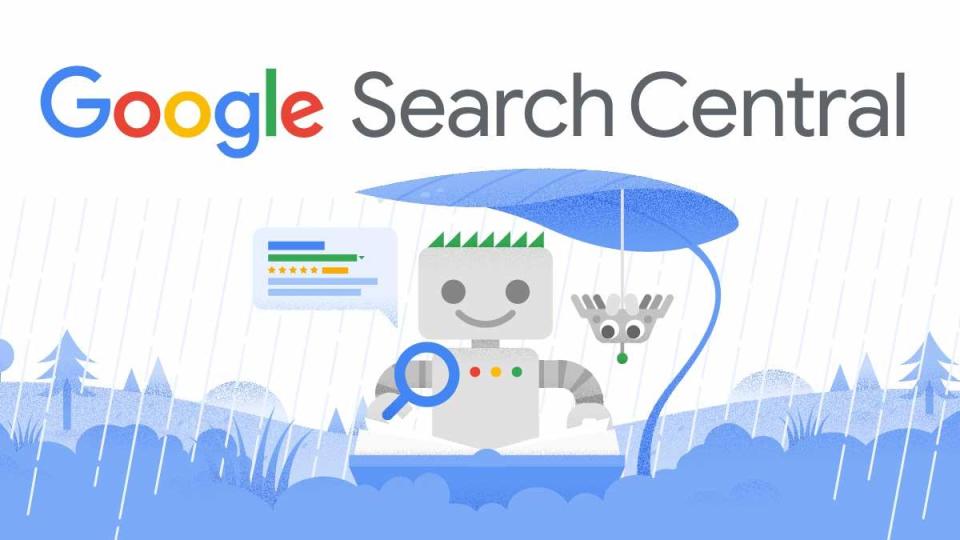Introduction
Schema Markup helps search engines understand your content better and display rich results in search engines. This guide will show you how to correctly add Schema Markup inside your content and combine it with variables for programmatic Schema Markup.
How to Add Schema Markup

You can add Schema Markup inside any Rich Text Content field.
- Click on the "+" button, then select "Code" block or, type
"/code"directly to insert a code block.
- Inside the code block, paste your Schema Markup.
- You can add one or multiple Schema Markup inside a “Code” block but we recommend to create one schema.
- Use variables (e.g.,
{{City}},{{BusinessName}}) to dynamically replace values from your dataset.
The schema markup must be wrapped inside <script type="application/ld+json">
Examples of Schema Markup
Example 1: Basic Organization Schema
<script type="application/ld+json">
{
"@context": "https://schema.org",
"@type": "Organization",
"name": "{{BusinessName}}",
"url": "{{WebsiteURL}}",
"logo": "{{LogoURL}}",
"contactPoint": {
"@type": "ContactPoint",
"telephone": "{{PhoneNumber}}",
"contactType": "customer service"
}
}
</script>Example 2: Local Business Schema
<script type="application/ld+json">
{
"@context": "https://schema.org",
"@type": "LocalBusiness",
"name": "{{BusinessName}}",
"address": {
"@type": "PostalAddress",
"streetAddress": "{{Street}}",
"addressLocality": "{{City}}",
"addressRegion": "{{Region}}",
"postalCode": "{{PostalCode}}",
"addressCountry": "{{Country}}"
},
"telephone": "{{PhoneNumber}}",
"openingHours": "{{OpeningHours}}"
}
</script>Testing Your Schema Markup
Once your page is published, you can check if your Schema Markup is working correctly using Google’s Rich Results Test:
Troubleshooting
Schema Markup Errors and Validation Issues
Issue:
Your Schema Markup is not working, and Google’s Rich Results Test highlights errors.
Solution:
- Check for JSON Syntax Issues:
- Ensure all key-value pairs are properly formatted.
- Strings should be in
"". - Arrays should be inside
[]. - Commas
,must be placed correctly.
- Fix Missing or Incorrect Fields:
- Some Schema Markup types require specific fields.
- Google will indicate if required fields are missing.
- Ensure Schema Type is Supported: Not all structured data types generate rich results. Refer to Google’s structured data guidelines for eligible types.
Issues with Variables or Dataset
Issue:
Your Schema Markup appears, but the values are incorrect or not replaced as expected.
Solution:
- Check Variable Names:
- Ensure variables in the Schema Markup (e.g.,
{{City}},{{BusinessName}},{{LogoURL}}) exactly match the column headers in your dataset. - Variables are case-sensitive and must be correctly formatted.
- Ensure Data is Present:
- If a variable is blank in your published Schema Markup, it means the dataset does not contain data for that field.
- Check your dataset for missing or incomplete values.
- Check for Incorrect Data Formatting:
- Ensure numbers, URLs, and text fields match expected formats.
- Example: A phone number should be in international format (
+1-555-555-5555), not5555555555. - Ensure image URLs are properly formatted (
https://example.com/image.jpg) and use supported file types (.jpg, .png, .gif). - Image URLs must be publicly accessible for search engines to fetch them.
Contact and Support
For further assistance, feel free to reach out to our support team. Contact us at contact@seomatic.ai or via chat.